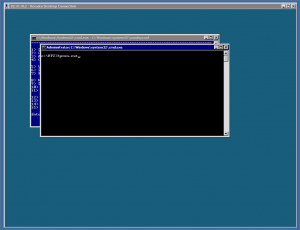If you are using Microsoft Hyper-V R2 Core Server, installing the HP Support Pack is a little different. This post should show you how this is done.
- Download the latest HP Support Pack for Windows Server 2008 R2 and extract that on your Management Server or PC.
- Now copy the extracted folder to the Hyper-V Core Server. In my case i copied in the C:\ root of the Core Server via the administrative network share. If you have easy physical access to the server, you could also use a USB stick or something like that.
![Copy HP Support Pack to Core Server Copy HP Support Pack to Core Server]()
- Now connect to the Core Server and use the cmd.exe to navigate to the folder with the HP Support Pack
![Hyper-V Core Server HP Support Pack Hyper-V Core Server HP Support Pack]()
- Run the “hpsum.exe” to start the HP Smart Update Manager
![hpsum.exe hpsum.exe]()
- When the HP Smart Update Manager is started you can use it like on a Full Server installation of Windows Server 2008
![HP Smart Update Manager on Hyper-V Core Server HP Smart Update Manager on Hyper-V Core Server]()
![HP Smart Update Manager on Hyper-V Core Server HP Smart Update Manager on Hyper-V Core Server]()
![HP Smart Update Manager on Hyper-V Core Server HP Smart Update Manager on Hyper-V Core Server]()
You could also try to run the HP Smart Update Manager on another machine and use the remote connection feature.